Starting the TRE
Having selected your username@genesandhealth.qmul.ac.uk account as your Chrome Profile, enter the G&H TRE’s URL in your Chrome browser. Your URL will start with https://new-production.genesandhealth.qmul.ac.uk/. The full URL is dependent on your sandbox and can be obtained from the dropdown below.
This will take you to the TRE login page. You will be asked to enter your username and password. The username is the one you have been given by the Genes and Health team, and the password is the one you have set up when you first logged in.
If you want to go a specific sandbox, you can use the following URL, and replace the sandbox number with the one you want to access:
Choosing your required machine configuration
Once logged in, you will be taken to the Virtual Machines page where you can start a new machine or connect to an existing one.
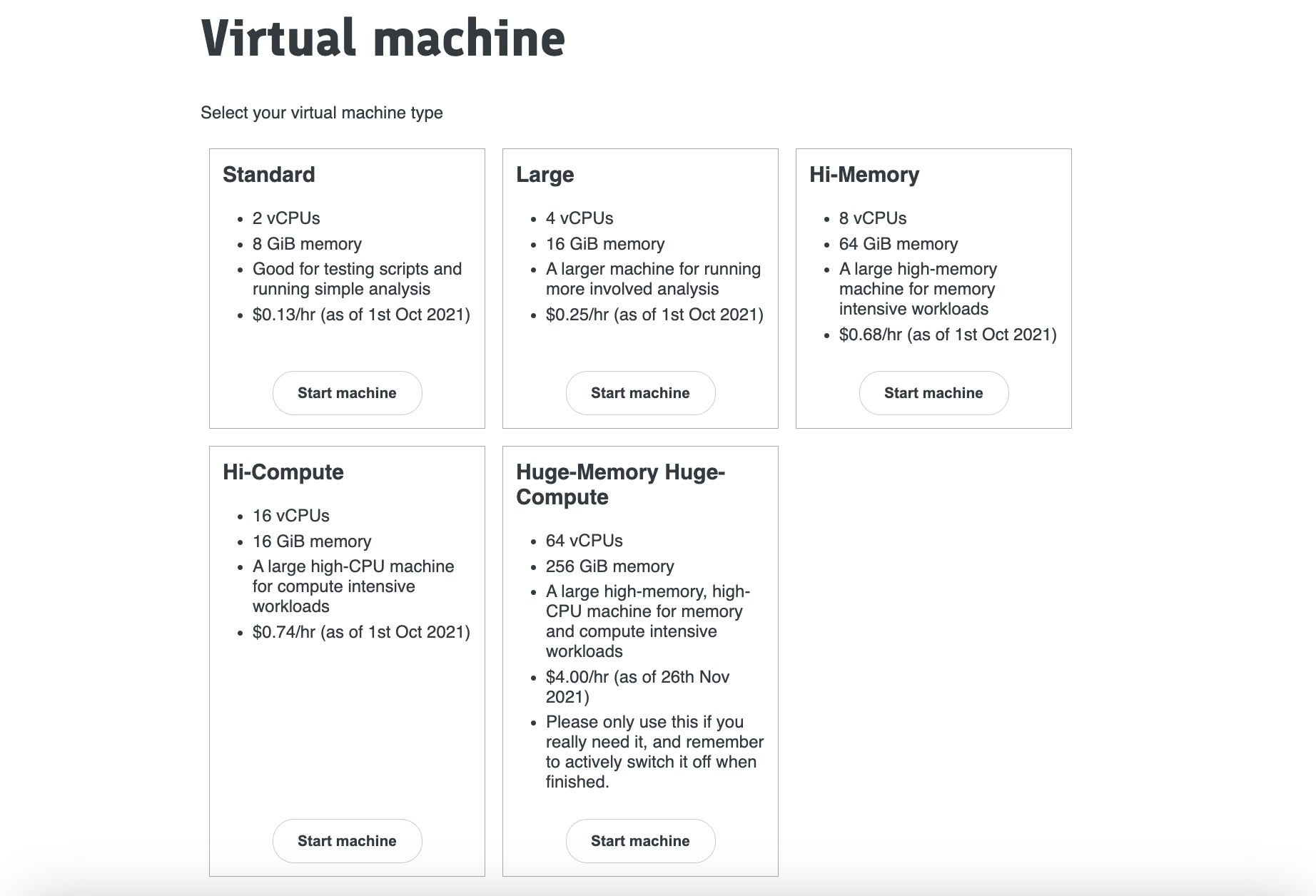
You will be offered a variety of virtual machine types.
Choose the Standard machine unless a script requires high memory or increased CPU capacity. Test your script on the Standard machine first, as other options are more expensive.
Note: Some machine types have many CPUs, which are suitable for multithreaded applications like plink or regenie that can fully utilise them. These applications may sometimes run input/output operations too quickly for standard Google bucket storage, requiring you to copy key files to faster local storage (see below).
Switching off the machine
Your virtual machine will keep running for 48 hours if you are doing nothing. You can disconnect from Chrome, turn your laptop off, and then you will be straight back into the exact same machine when you connect again (within 48h). If you have Linux jobs running, the machine will keep going while these run (however long) plus another 48h.
Keeping machine running in the background costs money. So please actively shutdown (if you do not need the extra 48h) using the little off button on the bottom of the side menu.